This video helps with setting up the PBR materials for our example mesh, automatically create some LODs with a plugin, use another plugin to export all our LODs quickly and finally use a custom tool to create our Trainz Asset (texture.txt files and config.txt file) to allow us to import the Trainz Asset without errors into Trainz Content Manager (TRS22 in this case).
Youtube Video Links:
00:00 – Short overview on the video goals
00:53 – Blender material setup
02:52 – Easily create LODs with blender Trainz LODz plugin
06:33 – Bulk rename using blenders built-in Batch Rename Tool
08:29 – Bulk export meshes using blender Super Batch Export plugin
12:20 – Create the Trainz asset texture.txt files
14:13 – Create the Trainz asset config.txt file
Trainz Content Utilities and Blender plugins can be found in the Trainz Content Utilities & Plugins Google document.
Troubleshooting
Anyone who has followed along with the “Blender – Export to Trainz” video and is having trouble with either of the following errors should watch this video for 2 solutions that might help you.
Errors that this video might help solve are:
00:00 – FindInvalidDataProcess fails on mesh normals: Found zero-length vector
02:16 – Unable to determine vertex format






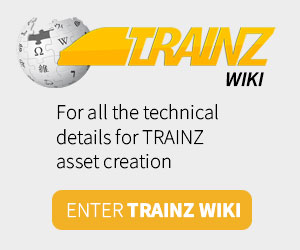
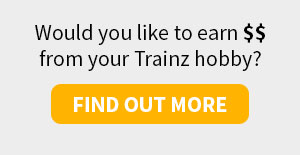
Understanding Layers